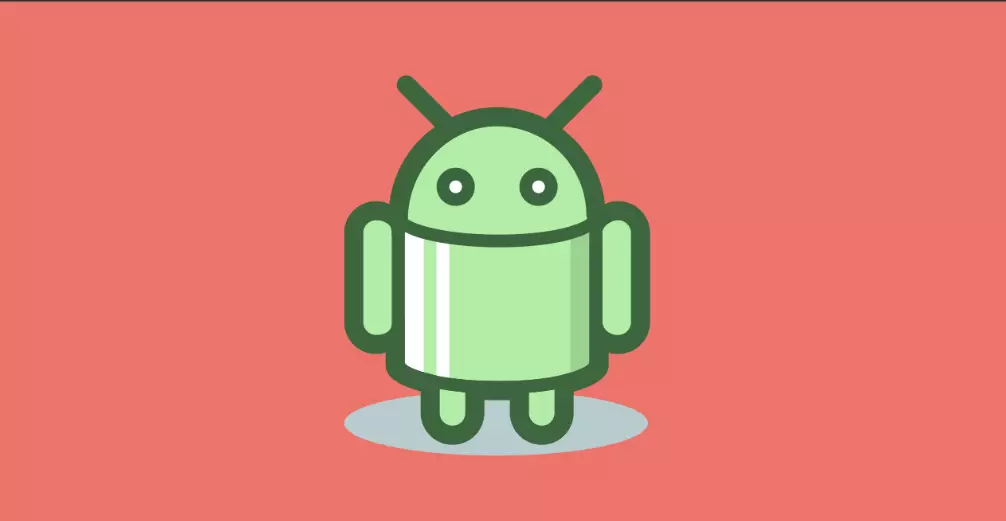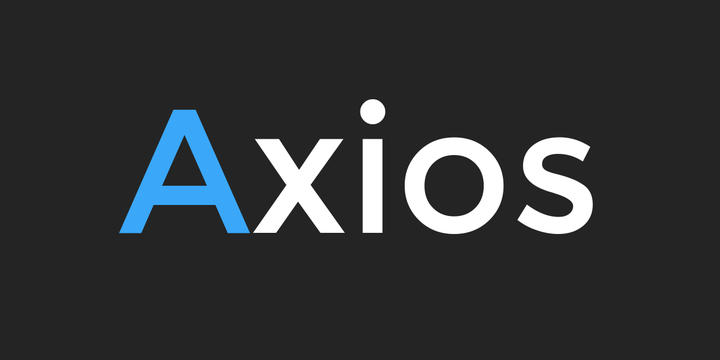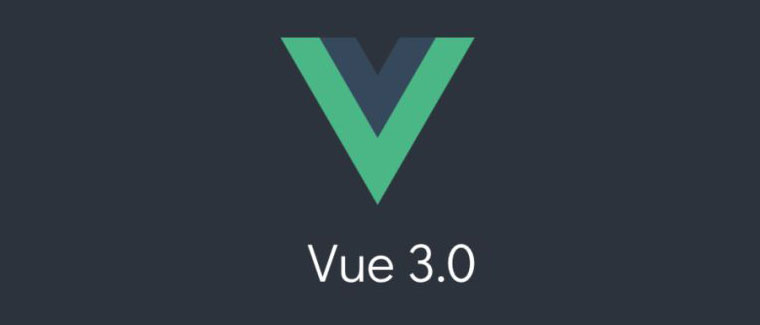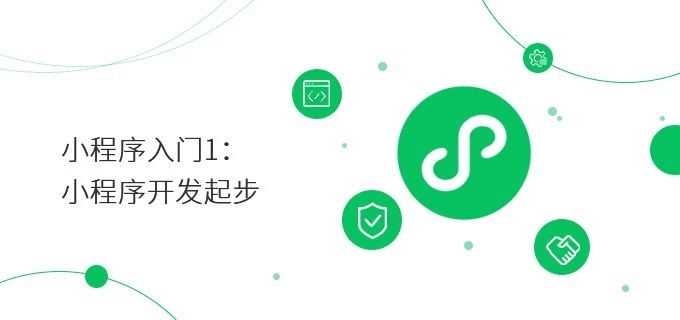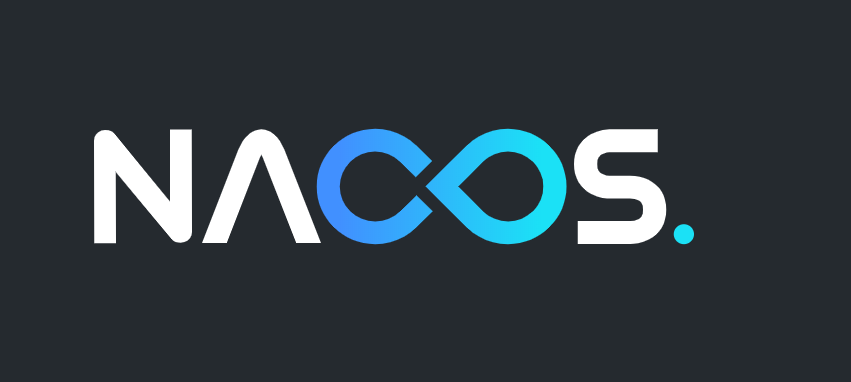1.引言
ListView多布局Item的实现,例如QQ聊天界面

1.1 要点讲解
重写getItemViewType()方法对应View是哪个类别,以及getViewTypeCount()方法iew返回 总共多少个类别!然后再getView那里调用getItemViewType获得对应类别,再加载对应的View!
2. 代码实现
2.1 列表
一个简单基础的ListView,可以添加到任意想要添加的位置
1
2
3
4
5
6
7
8
9
10
11
| <?xml version="1.0" encoding="utf-8"?>
<LinearLayout xmlns:android="http://schemas.android.com/apk/res/android"
android:layout_width="match_parent"
android:layout_height="match_parent"
android:orientation="vertical">
<ListView
android:id="@+id/listview"
android:layout_width="match_parent"
android:layout_height="match_parent" />
</LinearLayout>
|
2.2 区分左右的两个item
靠左对齐
1
2
3
4
5
6
7
8
9
10
11
12
13
14
15
16
17
18
19
20
21
22
23
24
25
26
27
28
| <?xml version="1.0" encoding="utf-8"?>
<LinearLayout xmlns:android="http://schemas.android.com/apk/res/android"
android:layout_width="match_parent"
android:layout_height="wrap_content"
android:orientation="horizontal"
>
<de.hdodenhof.circleimageview.CircleImageView
android:id="@+id/qqtouxiang"
android:layout_width="40dp"
android:layout_height="40dp"
android:layout_marginStart="15dp"
android:layout_marginTop="10dp"
android:src="@drawable/touxiang" />
<TextView
android:id="@+id/qqMessage"
android:layout_width="wrap_content"
android:layout_height="wrap_content"
android:text="nihao"
android:textSize="17dp"
android:layout_marginStart="5dp"
android:layout_marginTop="10dp"
android:textColor="@color/black"
android:background="@drawable/messagebackground"
android:padding="8dp"
/>
</LinearLayout>
|
靠右对齐
1
2
3
4
5
6
7
8
9
10
11
12
13
14
15
16
17
18
19
20
21
22
23
24
25
26
27
28
29
30
31
32
| <?xml version="1.0" encoding="utf-8"?>
<LinearLayout xmlns:android="http://schemas.android.com/apk/res/android"
android:layout_width="match_parent"
android:layout_height="wrap_content"
android:orientation="horizontal"
android:gravity="end"
>
<TextView
android:id="@+id/qqMessage1"
android:layout_width="wrap_content"
android:layout_height="wrap_content"
android:layout_marginTop="10dp"
android:background="@drawable/messagebackground"
android:padding="8dp"
android:layout_marginBottom="10dp"
android:text="nihao"
android:textColor="@color/black"
android:textSize="17dp"
android:gravity="right"
/>
<de.hdodenhof.circleimageview.CircleImageView
android:id="@+id/qqtouxiang1"
android:layout_width="40dp"
android:layout_height="40dp"
android:layout_marginStart="5dp"
android:layout_marginTop="10dp"
android:layout_marginEnd="15dp"
android:src="@drawable/touxiang" />
</LinearLayout>
|
2.3 靠左对齐的对象方法
LeftType:
1
2
3
4
5
6
7
8
9
10
11
12
13
14
15
16
17
18
19
| package com.example.pageview.Intomessage;
public class LeftType {
private int aIcon;
private String aName;
public LeftType(int aIcon, String aName) {
this.aIcon = aIcon;
this.aName = aName;
}
public int getaIcon() {
return aIcon;
}
public String getaName() {
return aName;
}
}
|
RightType:
1
2
3
4
5
6
7
8
9
10
11
12
13
14
15
16
17
18
| package com.example.pageview.Intomessage;
public class RightType {
int image;
String bName;
public RightType(int image, String bName) {
this.image = image;
this.bName = bName;
}
public int getImage() {
return image;
}
public String getbName() {
return bName;
}
}
|
2.4 类型选择器
这是一个自定义类型的适配器TypeAdapter
1
2
3
4
5
6
7
8
9
10
11
12
13
14
15
16
17
18
19
20
21
22
23
24
25
26
27
28
29
30
31
32
33
34
35
36
37
38
39
40
41
42
43
44
45
46
47
48
49
50
51
52
53
54
55
56
57
58
59
60
61
62
63
64
65
66
67
68
69
70
71
72
73
74
75
76
77
78
79
80
81
82
83
84
85
86
87
88
89
90
91
92
93
94
95
96
97
98
99
100
101
102
103
104
105
106
107
108
109
110
111
112
113
114
115
116
117
118
119
120
121
122
123
124
125
126
127
128
129
| package com.example.pageview.Intomessage;
import android.content.Context;
import android.view.LayoutInflater;
import android.view.View;
import android.view.ViewGroup;
import android.widget.BaseAdapter;
import android.widget.ImageView;
import android.widget.TextView;
import com.example.pageview.R;
import java.util.ArrayList;
public class TypeAdapter extends BaseAdapter {
private static final int TYPE_RIGHT = 0;
private static final int TYPE_LEFT = 1;
private Context mContext;
private ArrayList<Object> mData;
public TypeAdapter(Context context, ArrayList<Object> data) {
this.mContext = context;
this.mData = data;
}
@Override
public int getCount() {
return mData.size();
}
@Override
public Object getItem(int position) {
return mData.get(position);
}
@Override
public long getItemId(int position) {
return position;
}
@Override
public int getItemViewType(int position) {
if (mData.get(position) instanceof LeftType) {
return TYPE_LEFT;
} else if (mData.get(position) instanceof RightType) {
return TYPE_RIGHT;
}
return super.getItemViewType(position);
}
@Override
public int getViewTypeCount() {
return 2;
}
@Override
public View getView(int position, View convertView, ViewGroup parent) {
int type = getItemViewType(position);
ViewHolder1 holder1 = null;
ViewHolder2 holder2 = null;
if (convertView == null) {
switch (type) {
case TYPE_LEFT:
holder1 = new ViewHolder1();
convertView = LayoutInflater.from(mContext).inflate(R.layout.type1, parent, false);
holder1.imgIcon = convertView.findViewById(R.id.qqtouxiang);
holder1.txtAname = convertView.findViewById(R.id.qqMessage);
convertView.setTag(holder1);
break;
case TYPE_RIGHT:
holder2 = new ViewHolder2();
convertView = LayoutInflater.from(mContext).inflate(R.layout.type2, parent, false);
holder2.imgIcon = convertView.findViewById(R.id.qqtouxiang1);
holder2.txtBauthor = convertView.findViewById(R.id.qqMessage1);
convertView.setTag(holder2);
break;
}
} else {
switch (type) {
case TYPE_LEFT:
holder1 = (ViewHolder1) convertView.getTag();
break;
case TYPE_RIGHT:
holder2 = (ViewHolder2) convertView.getTag();
break;
}
}
Object obj = mData.get(position);
switch (type) {
case TYPE_LEFT:
LeftType leftType = (LeftType) obj;
if (leftType != null) {
holder1.imgIcon.setImageResource(leftType.getaIcon());
holder1.txtAname.setText(leftType.getaName());
}
break;
case TYPE_RIGHT:
RightType rightType = (RightType) obj;
if (rightType != null) {
holder2.imgIcon.setImageResource(rightType.getImage());
holder2.txtBauthor.setText(rightType.getbName());
}
break;
}
return convertView;
}
private static class ViewHolder1 {
ImageView imgIcon;
TextView txtAname;
}
private static class ViewHolder2 {
ImageView imgIcon;
TextView txtBauthor;
}
}
|
2.5 信息回传
1
2
3
4
5
6
7
8
9
10
11
12
13
14
15
16
17
18
19
20
21
22
23
24
25
26
27
28
29
30
31
32
33
34
35
36
37
38
39
40
41
42
43
44
45
46
47
48
49
50
51
52
53
54
55
56
57
58
59
60
61
62
63
64
65
66
67
68
69
70
71
72
73
74
75
76
77
78
79
80
81
82
83
84
85
86
87
88
89
90
91
92
93
94
95
96
97
98
99
100
101
102
103
104
105
106
107
108
109
110
111
112
113
114
115
116
117
118
119
120
121
122
123
124
125
126
127
128
129
130
131
132
133
134
135
136
137
138
139
140
141
142
143
144
145
146
147
148
149
150
151
152
153
154
155
156
| package com.example.pageview.Intomessage;
import android.content.Context;
import android.content.Intent;
import android.os.Bundle;
import android.util.Log;
import android.view.View;
import android.widget.Button;
import android.widget.ImageView;
import android.widget.ListView;
import android.widget.TextView;
import androidx.appcompat.app.AppCompatActivity;
import com.example.pageview.R;
import java.io.BufferedReader;
import java.io.BufferedWriter;
import java.io.FileInputStream;
import java.io.FileOutputStream;
import java.io.IOException;
import java.io.InputStreamReader;
import java.io.OutputStreamWriter;
import java.util.ArrayList;
import java.util.List;
import java.util.Map;
public class IntoMessage extends AppCompatActivity {
private static final String FILE_NAME = "messages.txt";
private ListView listView;
private TypeAdapter myAdapter;
private ArrayList<Object> mData;
private TextView messageTextView;
private TextView inputTextView;
private ImageView backButton;
private Button sendButton;
private static final int TYPE_RIGHT = 0;
private static final int TYPE_LEFT = 1;
@Override
protected void onCreate(Bundle savedInstanceState) {
super.onCreate(savedInstanceState);
setContentView(R.layout.activity_into_message);
initializeViews();
Intent intent = getIntent();
String qqName = intent.getStringExtra("qqName");
int qqPhoto = intent.getIntExtra("qqPhoto", 0);
String qqNews = intent.getStringExtra("qqNews");
messageTextView.setText(qqName);
mData = new ArrayList<>();
mData.add(new LeftType(qqPhoto, qqNews));
backButton.setOnClickListener(view -> finish());
sendButton.setOnClickListener(view -> sendMessage(qqName));
myAdapter = new TypeAdapter(this, mData);
listView.setAdapter(myAdapter);
loadMessages(qqName);
}
private void initializeViews() {
listView = findViewById(R.id.listview);
backButton = findViewById(R.id.imageview1);
messageTextView = findViewById(R.id.qqName);
inputTextView = findViewById(R.id.Textview1);
sendButton = findViewById(R.id.buuton1);
}
private void sendMessage(String qqName) {
String messageContent = inputTextView.getText().toString().trim();
if (!messageContent.isEmpty()) {
mData.add(new RightType(R.drawable.mylogo, messageContent));
myAdapter.notifyDataSetChanged();
saveMessages(qqName);
inputTextView.setText("");
}
}
private void saveMessages(String qqName) {
try (FileOutputStream fos = openFileOutput(FILE_NAME, Context.MODE_PRIVATE);
BufferedWriter writer = new BufferedWriter(new OutputStreamWriter(fos))) {
for (Object obj : mData) {
if (obj instanceof RightType) {
RightType rightType = (RightType) obj;
writer.write(qqName + "," + rightType.getbName() + "," + rightType.getImage());
writer.newLine();
}
}
} catch (IOException e) {
Log.e("IntoMessage", "保存消息时出错", e);
}
}
private void loadMessages(String qqName) {
try (FileInputStream fis = openFileInput(FILE_NAME);
BufferedReader reader = new BufferedReader(new InputStreamReader(fis))) {
String line;
while ((line = reader.readLine()) != null) {
String[] parts = line.split(",");
if (parts.length == 3 && parts[0].equals(qqName)) {
int image = Integer.parseInt(parts[2]);
String bName = parts[1];
mData.add(new RightType(image, bName));
}
}
myAdapter.notifyDataSetChanged();
} catch (IOException e) {
Log.e("IntoMessage", "加载消息时出错", e);
}
}
}
|
3. 等待优化
- 如何传递一些文件,图片类。
- 数据如何从数据库中清洗得到。